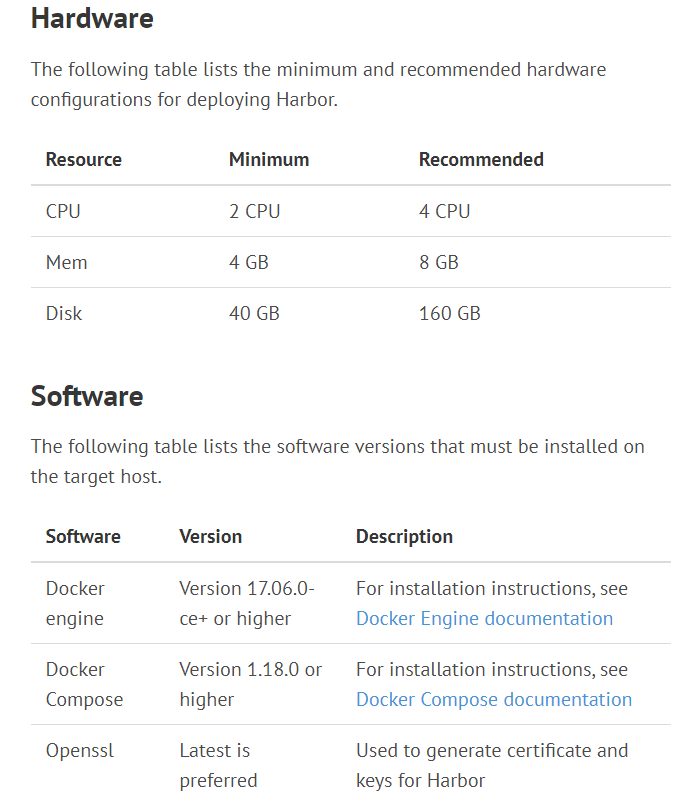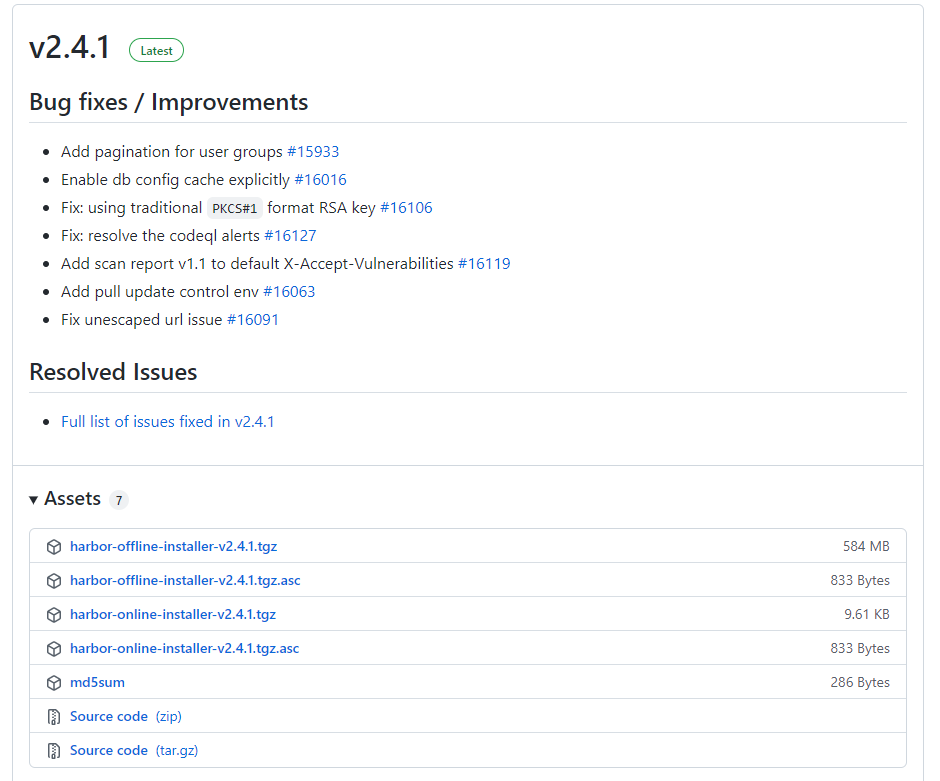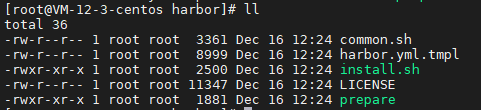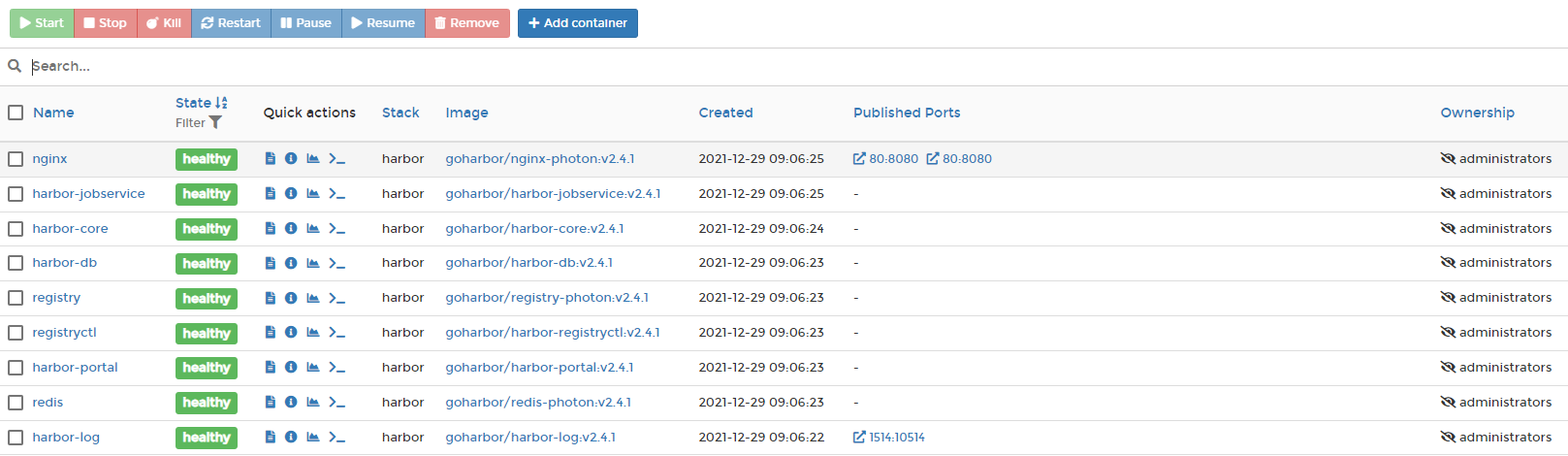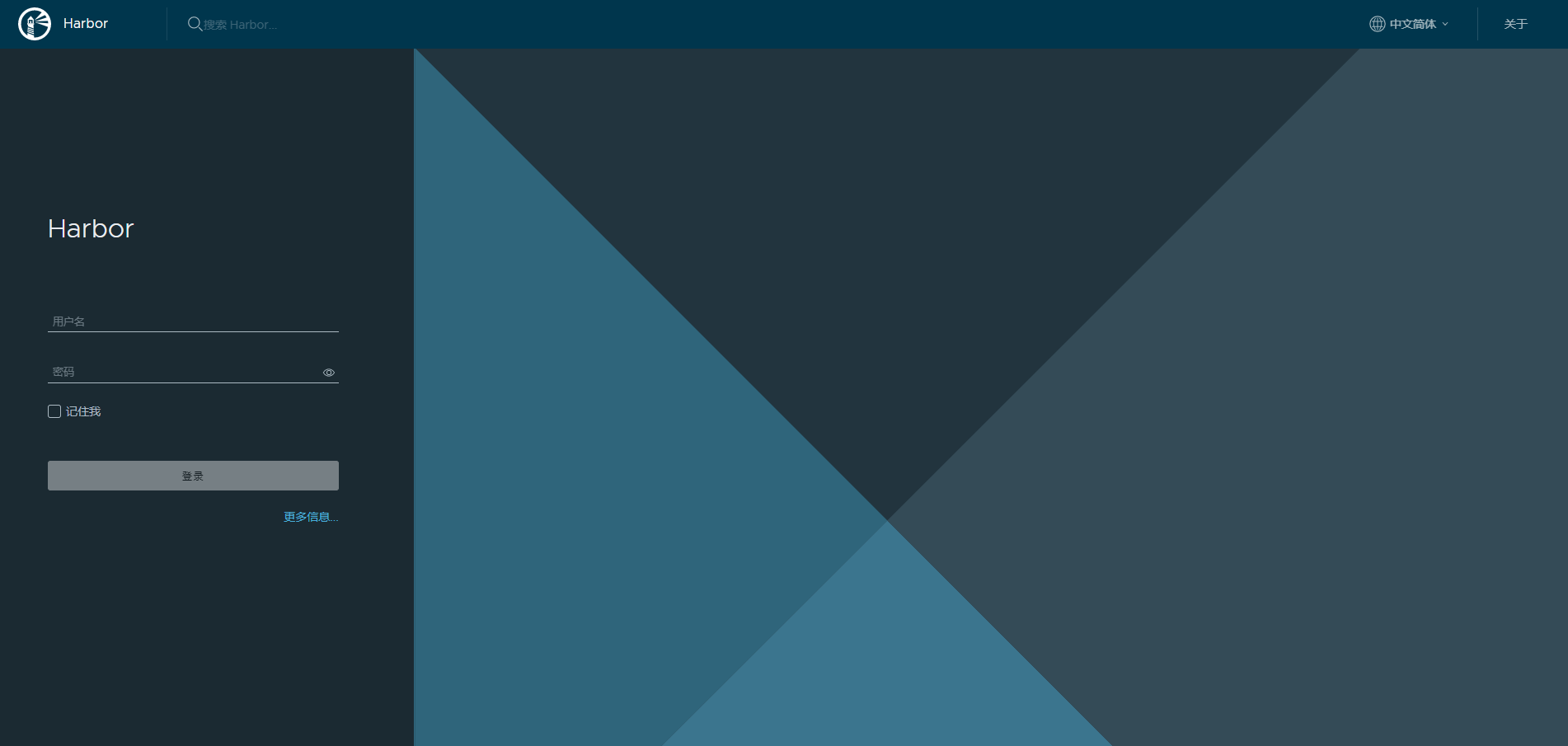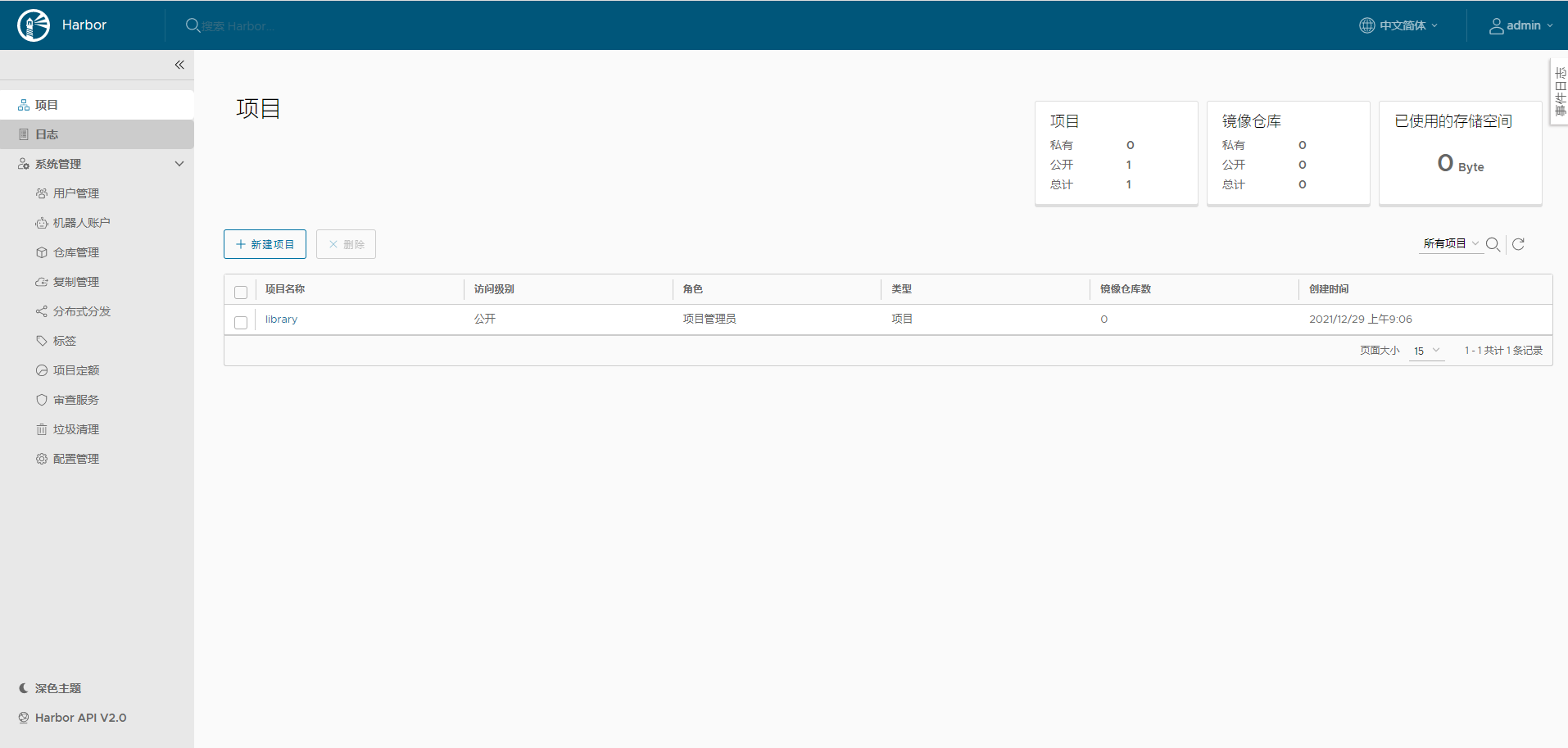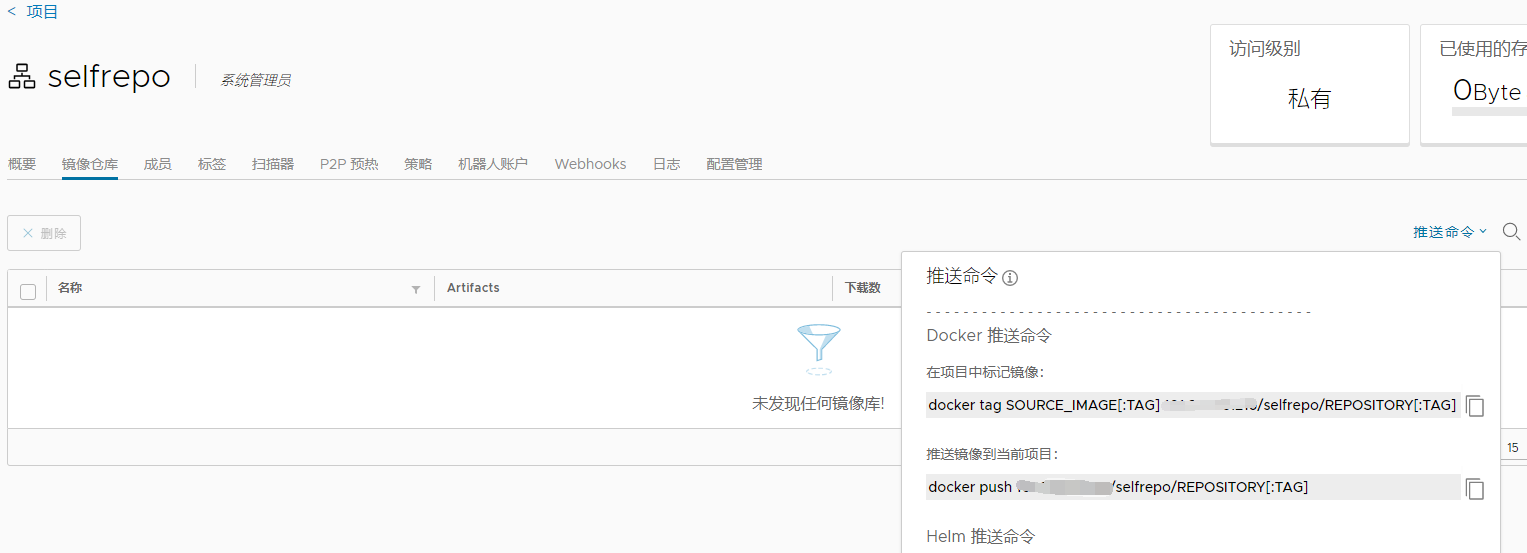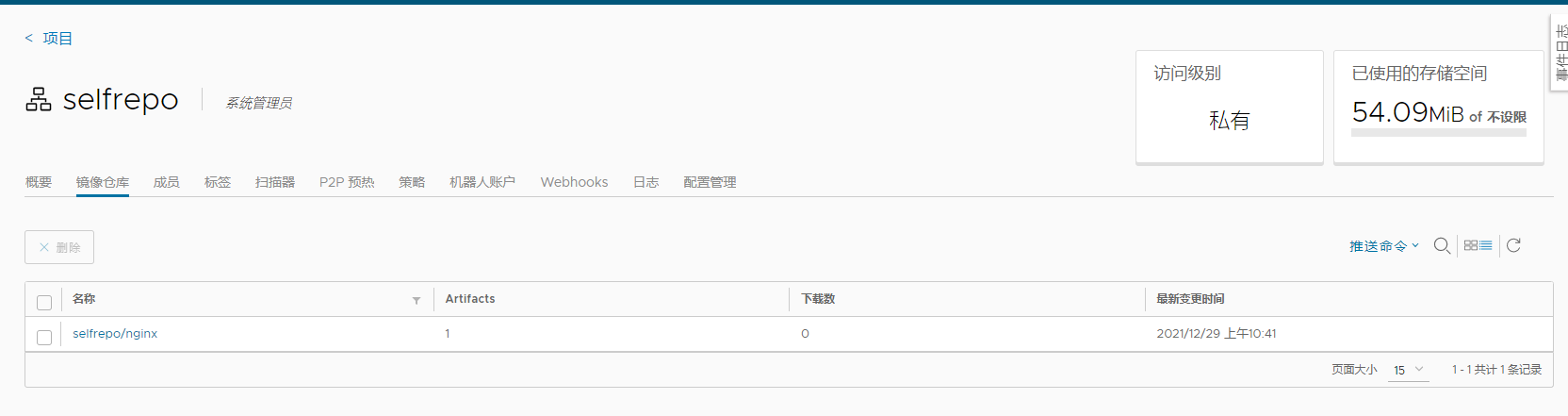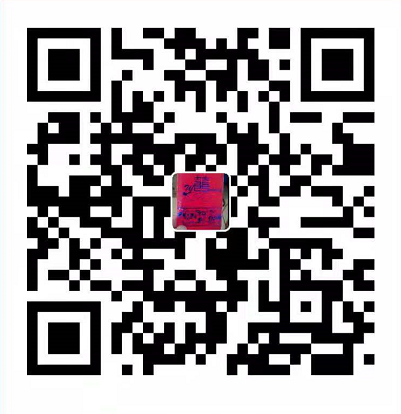在前面实践过程中所用到的镜像都是去官方的镜像仓库获取的,但是,有时候,公司内部的项目不适合放在官方的仓库中去,这时候,我们便需要搭建一个自己的镜像仓库了。
Docker 20.10.12,还需要安装Docker Compose。那么我们接下来就把它安装上。
安装Docker Compose 安装Docker Compose需要python,因为我是CentOS Linux 8 ,默认已安装Python 3.6.8 ,所以就不需要安装Python,直接下载Docker Compose文件即可:
1 curl -L "https://github.com/docker/compose/releases/download/1.29.2/docker-compose-$(uname -s)-$(uname -m)" -o /usr/local/bin/docker-compose
1 2 3 4 5 6 [root@VM-12-3-centos ~]# curl -L "https://github.com/docker/compose/releases/download/1.29.2/docker-compose-$(uname -s)-$(uname -m)" -o /usr/local/bin/docker-compose % Total % Received % Xferd Average Speed Time Time Time Current Dload Upload Total Spent Left Speed 100 664 100 664 0 0 3177 0 --:--:-- --:--:-- --:--:-- 3177 100 12.1M 100 12.1M 0 0 3344k 0 0:00:03 0:00:03 --:--:-- 4567k
此时,docker-compose相关文件已经下载到/usr/local/bin目录中,但是没有执行权限,会提示-bash: /usr/local/bin/docker-compose: Permission denied,接下来就需要给docker-compose文件授权
1 chmod +x /usr/local/bin/docker-compose
授权完成后,docker-compose便可以使用了
1 2 [root@VM-12-3-centos ~]# docker-compose --version docker-compose version 1.29.2, build 5becea4c
安装Harbor 前面已经把软硬件环境准备好,接下来,便是取Github下载Harbor的安装文件,
这里,我为了方便,便下载的harbor-online-installer-v2.4.1.tgz,下载到宿主机后,执行解压命令tar -zxvf harbor-online-installer-v2.4.1.tgz,
1 cp harbor.yml.tmpl harbor.yml
然后编辑harbor.yml,这里我改了hostname(可以是域名或者IP)、harbor_admin_password并注释掉https,其他均为默认,具体参数说明,可以去官网查看,下面执行./install.sh安装命令
1 2 3 4 5 6 7 8 9 10 11 12 13 14 15 16 17 18 19 20 21 22 23 24 25 26 27 28 29 30 31 32 33 34 35 36 37 38 39 40 41 42 43 44 45 46 47 48 49 50 51 52 53 54 55 56 57 58 59 60 61 62 63 64 65 66 67 68 69 70 71 72 73 74 75 76 77 78 79 80 81 82 83 84 85 86 87 88 89 90 91 92 93 94 95 96 97 98 99 100 101 102 103 104 105 106 107 108 109 110 111 112 113 114 115 116 117 118 119 120 121 122 123 124 125 126 127 128 129 130 131 132 133 134 135 136 137 138 139 140 141 142 143 144 145 146 147 148 149 150 151 152 153 154 155 156 157 [root@VM-12-3-centos harbor]# ./install.sh [Step 0]: checking if docker is installed ... Note: docker version: 20.10.12 [Step 1]: checking docker-compose is installed ... Note: docker-compose version: 1.29.2 [Step 2]: preparing environment ... [Step 3]: preparing harbor configs ... prepare base dir is set to /root/harbor Unable to find image 'goharbor/prepare:v2.4.1' locally v2.4.1: Pulling from goharbor/prepare 91519930665a: Pull complete 4387b3702106: Pull complete d4afa2b605bf: Pull complete f7e3d94ca03a: Pull complete 85212da304ee: Pull complete 51223b46338a: Pull complete 58b03f8f2a01: Pull complete dd45968f8983: Pull complete Digest: sha256:5da4f0165b250b38094b276a7f12de5fa8ba5f75ccf50cd38f7afcc3300be9e6 Status: Downloaded newer image for goharbor/prepare:v2.4.1 WARNING:root:WARNING: HTTP protocol is insecure. Harbor will deprecate http protocol in the future. Please make sure to upgrade to https Generated configuration file: /config/portal/nginx.conf Generated configuration file: /config/log/logrotate.conf Generated configuration file: /config/log/rsyslog_docker.conf Generated configuration file: /config/nginx/nginx.conf Generated configuration file: /config/core/env Generated configuration file: /config/core/app.conf Generated configuration file: /config/registry/config.yml Generated configuration file: /config/registryctl/env Generated configuration file: /config/registryctl/config.yml Generated configuration file: /config/db/env Generated configuration file: /config/jobservice/env Generated configuration file: /config/jobservice/config.yml Generated and saved secret to file: /data/secret/keys/secretkey Successfully called func: create_root_cert Generated configuration file: /compose_location/docker-compose.yml Clean up the input dir [Step 4]: starting Harbor ... Creating network "harbor_harbor" with the default driver Pulling log (goharbor/harbor-log:v2.4.1)... v2.4.1: Pulling from goharbor/harbor-log 91519930665a: Already exists 06399154ab6b: Pull complete 2a879cefaa2c: Pull complete 3fa9b837be90: Pull complete 33fb19c42260: Pull complete 5aed8072fa47: Pull complete ba93b672d93e: Pull complete d8da53ccaaaf: Pull complete Digest: sha256:05080f5c23d9d813aa35f17f102d9c605b6d8b542950250d828afd3f44136b7c Status: Downloaded newer image for goharbor/harbor-log:v2.4.1 Pulling registry (goharbor/registry-photon:v2.4.1)... v2.4.1: Pulling from goharbor/registry-photon 91519930665a: Already exists d2cdcdcc67c9: Pull complete e63993176a34: Pull complete 03b0b0175721: Pull complete f1b63f393208: Pull complete 8f6670558d08: Pull complete Digest: sha256:7fbd8e0309c49ba3adadb1304a0b7876a988ca456054d74b5754f48c4e141077 Status: Downloaded newer image for goharbor/registry-photon:v2.4.1 Pulling registryctl (goharbor/harbor-registryctl:v2.4.1)... v2.4.1: Pulling from goharbor/harbor-registryctl 91519930665a: Already exists 8dc037d866d1: Pull complete 549260175762: Pull complete 7b85e5380f6f: Pull complete 71e183208b22: Pull complete c2f78957551c: Pull complete 20cb0d62a528: Pull complete Digest: sha256:df18e9b94a5a96106b39a95cf5a96b0b01e9af78e9ab78a41ce270d52b21d517 Status: Downloaded newer image for goharbor/harbor-registryctl:v2.4.1 Pulling postgresql (goharbor/harbor-db:v2.4.1)... v2.4.1: Pulling from goharbor/harbor-db 91519930665a: Already exists 5be9d6ebaef3: Pull complete 3383dca80932: Pull complete a94eb2f868d4: Pull complete c586fe4fadf8: Pull complete 43b3a019c715: Pull complete 023b5954bdc6: Pull complete 34af0787da3f: Pull complete bf886315698e: Pull complete 4be5be8d33ff: Pull complete 2b5f950c5f93: Pull complete ce20c531e959: Pull complete fb9260ed3508: Pull complete Digest: sha256:94cb263172bac2eb23ea0d9cf96f2fc9f166af9d38b9f39796ecb1f09d90402f Status: Downloaded newer image for goharbor/harbor-db:v2.4.1 Pulling portal (goharbor/harbor-portal:v2.4.1)... v2.4.1: Pulling from goharbor/harbor-portal 91519930665a: Already exists 13d5ba8d917c: Pull complete 72a5713783c5: Pull complete 897acabf0af9: Pull complete Digest: sha256:2c0b7dfe22fe9d9df8becae2ab156d1725effb0ef23e6e9bd28beb9988aa0779 Status: Downloaded newer image for goharbor/harbor-portal:v2.4.1 Pulling redis (goharbor/redis-photon:v2.4.1)... v2.4.1: Pulling from goharbor/redis-photon 91519930665a: Already exists f5ba58eec5c1: Pull complete 0a542c48469e: Pull complete aefd68e14944: Pull complete 07c82b707a19: Pull complete Digest: sha256:6698ad0a4eb04dc29f2e5fd219ea6614011bb86a9e42660af1291efcf4c9a2dc Status: Downloaded newer image for goharbor/redis-photon:v2.4.1 Pulling core (goharbor/harbor-core:v2.4.1)... v2.4.1: Pulling from goharbor/harbor-core 91519930665a: Already exists fe20ec80180f: Pull complete c907bdfac371: Pull complete 5127dd3c28e8: Pull complete 389370d1b7f2: Pull complete 4c120ad6395f: Pull complete fa9bc3726210: Pull complete 350dd977cbe6: Pull complete 769b1c950806: Pull complete 0e9ed7ae3b1f: Pull complete Digest: sha256:e557bc17b9a70c44717a768b6d404de60a6c1488f4ad4fd033f2001cee7658e5 Status: Downloaded newer image for goharbor/harbor-core:v2.4.1 Pulling jobservice (goharbor/harbor-jobservice:v2.4.1)... v2.4.1: Pulling from goharbor/harbor-jobservice 91519930665a: Already exists 4b10d4608c04: Pull complete 5821b115e354: Pull complete b32b6e2dbcc1: Pull complete c8b51cb74987: Pull complete 8870cd08dfb8: Pull complete Digest: sha256:99f8a360d75c02bcb85ed86206f06a1f58c05c3ea1b9817a84b8925df9ade42f Status: Downloaded newer image for goharbor/harbor-jobservice:v2.4.1 Pulling proxy (goharbor/nginx-photon:v2.4.1)... v2.4.1: Pulling from goharbor/nginx-photon 91519930665a: Already exists 1a75461db609: Pull complete Digest: sha256:9a93495c4583f85b008ca0d591563332aa6f2b4da85b63e92cebb09efedaa804 Status: Downloaded newer image for goharbor/nginx-photon:v2.4.1 Creating harbor-log ... done Creating registryctl ... done Creating harbor-db ... done Creating redis ... done Creating registry ... done Creating harbor-portal ... done Creating harbor-core ... done Creating nginx ... done Creating harbor-jobservice ... done ✔ ----Harbor has been installed and started successfully.----
到这里,说明我们的Harbor已经安装成功了,我们去Portainer看一下运行起来的容器
可以看到容器都启动起来了,其实install.sh脚本会先根据配置文件生成config配置文件,然后生成docker-compose.yml,最后便是执行docker-compose up -d命令启动容器。我们来看一下docker-compose.yml脚本吧
1 2 3 4 5 6 7 8 9 10 11 12 13 14 15 16 17 18 19 20 21 22 23 24 25 26 27 28 29 30 31 32 33 34 35 36 37 38 39 40 41 42 43 44 45 46 47 48 49 50 51 52 53 54 55 56 57 58 59 60 61 62 63 64 65 66 67 68 69 70 71 72 73 74 75 76 77 78 79 80 81 82 83 84 85 86 87 88 89 90 91 92 93 94 95 96 97 98 99 100 101 102 103 104 105 106 107 108 109 110 111 112 113 114 115 116 117 118 119 120 121 122 123 124 125 126 127 128 129 130 131 132 133 134 135 136 137 138 139 140 141 142 143 144 145 146 147 148 149 150 151 152 153 154 155 156 157 158 159 160 161 162 163 164 165 166 167 168 169 170 171 172 173 174 175 176 177 178 179 180 181 182 183 184 185 186 187 188 189 190 191 192 193 194 195 196 197 198 199 200 201 202 203 204 205 206 207 208 209 210 211 212 213 214 215 216 217 218 219 220 221 222 223 224 225 226 227 228 229 230 231 232 233 234 235 236 237 238 239 240 241 242 243 244 245 246 247 248 249 250 251 252 253 254 255 256 257 [root@VM-12-3-centos harbor]# cat docker-compose.yml version: '2.3' services: log: image: goharbor/harbor-log:v2.4.1 container_name: harbor-log restart: always cap_drop: - ALL cap_add: - CHOWN - DAC_OVERRIDE - SETGID - SETUID volumes: - /var/log/harbor/:/var/log/docker/:z - type: bind source: ./common/config/log/logrotate.conf target: /etc/logrotate.d/logrotate.conf - type: bind source: ./common/config/log/rsyslog_docker.conf target: /etc/rsyslog.d/rsyslog_docker.conf ports: - 127.0.0.1:1514:10514 networks: - harbor registry: image: goharbor/registry-photon:v2.4.1 container_name: registry restart: always cap_drop: - ALL cap_add: - CHOWN - SETGID - SETUID volumes: - /data/registry:/storage:z - ./common/config/registry/:/etc/registry/:z - type: bind source: /data/secret/registry/root.crt target: /etc/registry/root.crt - type: bind source: ./common/config/shared/trust-certificates target: /harbor_cust_cert networks: - harbor depends_on: - log logging: driver: "syslog" options: syslog-address: "tcp://localhost:1514" tag: "registry" registryctl: image: goharbor/harbor-registryctl:v2.4.1 container_name: registryctl env_file: - ./common/config/registryctl/env restart: always cap_drop: - ALL cap_add: - CHOWN - SETGID - SETUID volumes: - /data/registry:/storage:z - ./common/config/registry/:/etc/registry/:z - type: bind source: ./common/config/registryctl/config.yml target: /etc/registryctl/config.yml - type: bind source: ./common/config/shared/trust-certificates target: /harbor_cust_cert networks: - harbor depends_on: - log logging: driver: "syslog" options: syslog-address: "tcp://localhost:1514" tag: "registryctl" postgresql: image: goharbor/harbor-db:v2.4.1 container_name: harbor-db restart: always cap_drop: - ALL cap_add: - CHOWN - DAC_OVERRIDE - SETGID - SETUID volumes: - /data/database:/var/lib/postgresql/data:z networks: harbor: env_file: - ./common/config/db/env depends_on: - log logging: driver: "syslog" options: syslog-address: "tcp://localhost:1514" tag: "postgresql" shm_size: '1gb' core: image: goharbor/harbor-core:v2.4.1 container_name: harbor-core env_file: - ./common/config/core/env restart: always cap_drop: - ALL cap_add: - SETGID - SETUID volumes: - /data/ca_download/:/etc/core/ca/:z - /data/:/data/:z - ./common/config/core/certificates/:/etc/core/certificates/:z - type: bind source: ./common/config/core/app.conf target: /etc/core/app.conf - type: bind source: /data/secret/core/private_key.pem target: /etc/core/private_key.pem - type: bind source: /data/secret/keys/secretkey target: /etc/core/key - type: bind source: ./common/config/shared/trust-certificates target: /harbor_cust_cert networks: harbor: depends_on: - log - registry - redis - postgresql logging: driver: "syslog" options: syslog-address: "tcp://localhost:1514" tag: "core" portal: image: goharbor/harbor-portal:v2.4.1 container_name: harbor-portal restart: always cap_drop: - ALL cap_add: - CHOWN - SETGID - SETUID - NET_BIND_SERVICE volumes: - type: bind source: ./common/config/portal/nginx.conf target: /etc/nginx/nginx.conf networks: - harbor depends_on: - log logging: driver: "syslog" options: syslog-address: "tcp://localhost:1514" tag: "portal" jobservice: image: goharbor/harbor-jobservice:v2.4.1 container_name: harbor-jobservice env_file: - ./common/config/jobservice/env restart: always cap_drop: - ALL cap_add: - CHOWN - SETGID - SETUID volumes: - /data/job_logs:/var/log/jobs:z - type: bind source: ./common/config/jobservice/config.yml target: /etc/jobservice/config.yml - type: bind source: ./common/config/shared/trust-certificates target: /harbor_cust_cert networks: - harbor depends_on: - core logging: driver: "syslog" options: syslog-address: "tcp://localhost:1514" tag: "jobservice" redis: image: goharbor/redis-photon:v2.4.1 container_name: redis restart: always cap_drop: - ALL cap_add: - CHOWN - SETGID - SETUID volumes: - /data/redis:/var/lib/redis networks: harbor: depends_on: - log logging: driver: "syslog" options: syslog-address: "tcp://localhost:1514" tag: "redis" proxy: image: goharbor/nginx-photon:v2.4.1 container_name: nginx restart: always cap_drop: - ALL cap_add: - CHOWN - SETGID - SETUID - NET_BIND_SERVICE volumes: - ./common/config/nginx:/etc/nginx:z - type: bind source: ./common/config/shared/trust-certificates target: /harbor_cust_cert networks: - harbor ports: - 80:8080 depends_on: - registry - core - portal - log logging: driver: "syslog" options: syslog-address: "tcp://localhost:1514" tag: "proxy" networks: harbor: external: false
在docker-compose.yml中,我们可以看到整个Harbor的安装需要harbor-log、registry-photon、harbor-registryctl、harbor-db(postgresql)、 harbor-core、harbor-portal、harbor-jobservice、redis-photon(redis)、nginx-photon(nginx)这些组件。
Harbor的使用 前面,我们已经把Harbor安装好了,接下里就是去体验一下咱们的劳动成果,
配置Docker私有仓库 编辑daemon.json文件配置insecure-registries,
1 vim /etc/docker/daemon.json
我的配置如下:
1 2 3 4 5 6 7 8 { "registry-mirrors": ["https://reg-mirror.qiniu.com"], "insecure-registries":["http://101.34.179.216"] }
然后重启Docker
1 systemctl restart docker
如果不配置地址,登录时会报错
上传镜像到私有仓库 在上传之前,需要先去Harbor创建一个仓库,这里我创建了一个名为selfrepo的仓库,
接下来我们得弄一个镜像,那就用Harbor推荐的命令把宿主机的nginx镜像重新打一个标签
1 docker tag nginx 101.34.179.216/selfrepo/nginx:1.0
然后登陆私有仓库docker login 仓库地址
1 2 3 4 5 6 7 8 9 [root@VM-12-3-centos harbor]# docker login http://仓库地址/ Username: admin Password: WARNING! Your password will be stored unencrypted in /root/.docker/config.json. Configure a credential helper to remove this warning. See https://docs.docker.com/engine/reference/commandline/login/#credentials-store Login Succeeded
也可以直接带上用户名和密码docker login 仓库地址 -u admin -p adminadmin,推送镜像
1 2 3 4 5 6 7 8 9 10 11 12 13 14 [root@VM-12-3-centos harbor]# docker push 101.34.179.216/selfrepo/nginx:1.0 The push refers to repository [101.34.179.216/selfrepo/nginx] An image does not exist locally with the tag: 101.34.179.216/selfrepo/nginx [root@VM-12-3-centos harbor]# docker tag nginx 101.34.179.216/selfrepo/nginx:1.0 [root@VM-12-3-centos harbor]# docker push 101.34.179.216/selfrepo/nginx:1.0 The push refers to repository [101.34.179.216/selfrepo/nginx] 51a4ac025eb4: Pushed 4ded77d16e76: Pushed 32359d2cd6cd: Pushed 4270b63061e5: Pushed 5f5f780b24de: Pushed 2edcec3590a4: Pushed 1.0: digest: sha256:2e87d9ff130deb0c2d63600390c3f2370e71e71841573990d54579bc35046203 size: 1570
镜像已经上传成功,我们到Harbor上看看
现在我们来使用上传到私有仓库的镜像
1 2 3 4 5 6 7 8 [root@VM-12-3-centos harbor]# docker run -d --name nginx-ccc -v /root/nginx/:/etc/nginx/ -p 9900:80 101.34.179.216/selfrepo/nginx:1.0 Unable to find image '101.34.179.216/selfrepo/nginx:1.0' locally 1.0: Pulling from selfrepo/nginx Digest: sha256:2e87d9ff130deb0c2d63600390c3f2370e71e71841573990d54579bc35046203 Status: Downloaded newer image for 101.34.179.216/selfrepo/nginx:1.0 bcd919168fa101b7b19df3b2bd0679457e394050139cc6f73c1feeeba0e7ea2d